What is Browser Fingerprinting and How Can You Clear It?
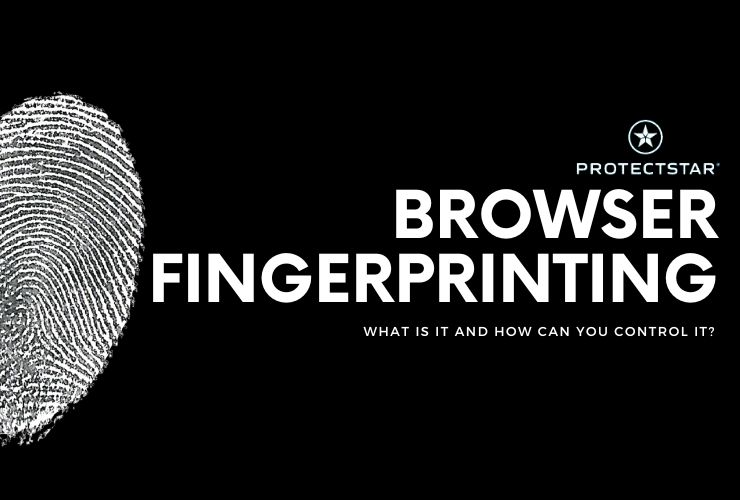
We know terms like "cookies" and "tracking pixels", but there’s another, often overlooked technique used to track users online: browser fingerprinting. If you’ve recently heard about it and are wondering what it is, how it works, and what you can do to protect your privacy, we will walk you through the concept in detail.
What is Browser Fingerprinting?
Browser fingerprinting is a sophisticated tracking technique used to identify and monitor users across the internet without relying on traditional methods like cookies. It works by collecting a wide array of data from your browser and device, which—when combined—forms a unique "fingerprint." This fingerprint can be used to track your online behavior, often without your explicit consent or knowledge.
Here’s how it works:
- Device Information: Every time you visit a website, your browser sends certain information, such as the type of device you’re using (mobile, tablet, desktop), operating system (Windows, macOS, Linux), and even details like screen resolution.
- Browser Configuration: Websites can gather information about the version of the browser you're using, installed fonts, language preferences, time zone, and whether you’ve enabled or disabled things like JavaScript and cookies.
- Add-Ons and Extensions: The browser extensions or add-ons you’ve installed can be detected, further distinguishing you from other users.
- HTTP Headers: These include data like your preferred language, the website you visited before, and your IP address, which can all contribute to identifying your unique setup.
- Canvas and WebGL Fingerprinting: Modern websites can utilize HTML5 APIs to draw graphics in the background. These graphics can render slightly differently on every device and browser due to hardware and software variations, creating a unique "canvas fingerprint."
All these factors combined form a detailed profile that can track you across different websites—even if you clear cookies or use incognito mode. This information can be used for targeted advertising, data analysis, and, in some cases, even more concerning activities like surveillance.
How Does Browser Fingerprinting Differ Across Browsers?
Different browsers handle fingerprinting in various ways. Some offer protection, while others leave you vulnerable to being tracked.
Browsers That Are More Vulnerable to Fingerprinting:
- Google Chrome: Chrome, the world’s most popular browser, is highly customizable with extensions, but this also makes it easy to fingerprint. It doesn’t offer built-in protections against fingerprinting, and while it allows users to clear cookies, it does little to obscure the browser’s inherent fingerprintability.
- Microsoft Edge: Edge, like Chrome, is based on the Chromium engine, meaning it shares similar vulnerabilities. It lacks specific built-in features to counter fingerprinting.
- Safari: Apple’s Safari browser does offer some anti-fingerprinting measures, like Intelligent Tracking Prevention (ITP), which limits cross-site tracking, but it is still susceptible to being fingerprinted, especially if used consistently across multiple sites.
Browsers That Are Resistant to Fingerprinting:
- Mozilla Firefox: Firefox is known for its focus on privacy. The browser comes with Enhanced Tracking Protection and features like Total Cookie Protection, which isolates cookies between websites. It also has built-in measures to resist fingerprinting by blocking third-party requests that attempt to gather data on your device configuration. Firefox users can also enable fingerprinting protection in its privacy settings.
- Tor Browser: Tor Browser is one of the best options when it comes to anonymity and resistance to fingerprinting. By default, it makes every user appear as similar as possible by stripping identifying data and blocking many tracking mechanisms. It’s designed to make all users look alike, which makes it nearly impossible for websites to fingerprint individual users.
- Brave Browser: Brave is another privacy-focused browser that integrates features to block fingerprinting out of the box. Brave includes shields that block scripts and trackers, and it works to reduce fingerprinting by randomizing certain features such as fonts or screen resolution.
How to Evade or Block Browser Fingerprinting
While some browsers have built-in protection against fingerprinting, there are additional steps you can take to enhance your privacy.
1. Use Privacy-Focused Browsers
As mentioned earlier, opting for browsers like Tor or Brave is an excellent first step in combating fingerprinting. These browsers are designed with privacy in mind and are far more resistant to fingerprinting than mainstream browsers.
2. Install Anti-Fingerprinting Extensions
If you prefer to stick with a browser like Firefox or Chrome, you can install extensions specifically designed to block or mitigate fingerprinting attempts. Some popular options include:
- uBlock Origin: A powerful content blocker that not only stops ads but also helps block tracking scripts that contribute to fingerprinting.
- Privacy Badger: Developed by the Electronic Frontier Foundation (EFF), this extension learns and automatically blocks invisible trackers.
- NoScript: This extension disables JavaScript on websites, preventing many types of fingerprinting techniques that rely on JavaScript to gather data.
3. Adjust Browser Privacy Settings
In Firefox, you can enable built-in protection against fingerprinting by typing about:config in the URL bar and setting privacy.resistFingerprinting to true. This reduces the amount of information your browser shares with websites.
In Chrome or Edge, while fingerprinting protection isn’t built-in, you can limit some tracking by regularly clearing cookies, blocking third-party cookies, and restricting permissions like access to your microphone or camera.
4. Use a VPN
A VPN (Virtual Private Network) can mask your IP address, making it harder to link your browsing sessions across multiple websites. While a VPN alone won’t protect you from fingerprinting, it adds an additional layer of anonymity when paired with other techniques.
5. Disable WebGL and Canvas
Disabling WebGL and canvas elements in your browser can help reduce your exposure to canvas fingerprinting. Extensions like CanvasBlocker for Firefox can block websites from using these techniques to generate a fingerprint.
6. Regularly Clear Your Browser Data
Though clearing cookies alone won’t stop fingerprinting, regularly clearing your browsing data, including cache and cookies, can minimize some tracking methods. Keep in mind, though, that this won't be effective against more advanced fingerprinting techniques.
Can You "Clear" a Browser Fingerprint?
The term "clearing" a browser fingerprint is a bit of a misnomer. Unlike cookies, which can be deleted, a browser fingerprint is a collection of data points about your system configuration and behavior. Once this information is collected by a website or service, you can't just erase it—it’s already been recorded.
Instead, your goal should be to make your fingerprint as generic as possible or constantly change it, so it’s less effective as a tracking tool. Tools like Tor Browser and CanvasBlocker randomize your fingerprint or prevent it from being collected altogether, which can help reduce your trackability.
The Role of "Fingerprinting Resistance" Tools
In addition to the methods discussed, you can use specific tools designed to make your fingerprint less unique:
- Cover Your Tracks (by EFF): This tool tests how trackable your browser is and provides feedback on how to improve your privacy.
- Chameleon: A browser extension that modifies or spoofs your browser's fingerprint to make it harder to track.
Browser fingerprinting is a complex and often hidden form of tracking that doesn't rely on traditional methods like cookies. While it’s difficult to "clear" your fingerprint, you can take steps to mitigate its impact and protect your privacy online.
Here’s a quick summary of how you can evade browser fingerprinting:
- Use privacy-focused browsers like Tor or Brave.
- Install anti-fingerprinting extensions such as Privacy Badger or uBlock Origin.
- Adjust your browser settings to minimize data sharing.
- Use a VPN to mask your IP address.
- Disable features like WebGL or canvas rendering to reduce fingerprinting opportunities.
By combining these strategies, you can make it significantly harder for websites to track you across the web. Protecting your digital privacy is more important than ever, and taking steps to evade fingerprinting is a critical part of that journey.