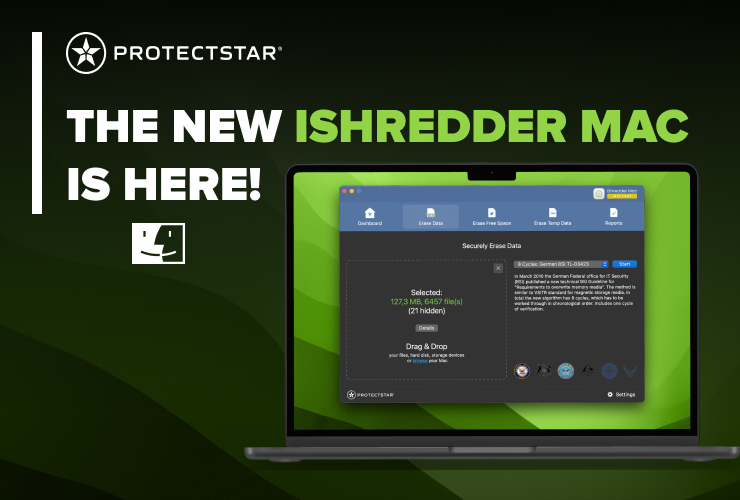I connected my iPhone/iPad to my computer and launched iShredder iOS, but my device isn't showing up. How can I fix this?
If you connect your iPhone or iPad to your computer and open iShredder iOS but it isn’t recognized, please follow these steps:
1. Disconnect and close all apps
- Disconnect your iPhone/iPad from your computer.
- Close both iTunes and iShredder iOS completely.
2. Delete the Lockdown folder’s files on your computer
- Go to C:\ProgramData\Apple\Lockdown.
- Delete all files in this folder—but do not delete the folder itself.
- Note that this is a hidden folder in Windows. If you can’t see it, you need to enable “Show hidden files and folders” in File Explorer.
- For more details, see:
View hidden files and folders in Windows
- For more details, see:
3. Reconnect your device and trust the computer
- Reconnect your iPhone/iPad to your computer.
- Open iTunes.
- When prompted, confirm that you trust the device/computer.
- Once your device appears in iTunes, you can close iTunes again.
4. Launch iShredder iOS
- Open iShredder iOS.
- Your iPhone/iPad should now be recognized and displayed correctly.
5. Still having trouble?
If your device still isn’t recognized or if you experience any other issues, please contact our customer support at https://www.protectstar.com/en/support.
We’ll be happy to help!