How to Detect and Avoid Surveillance on Your Work PC
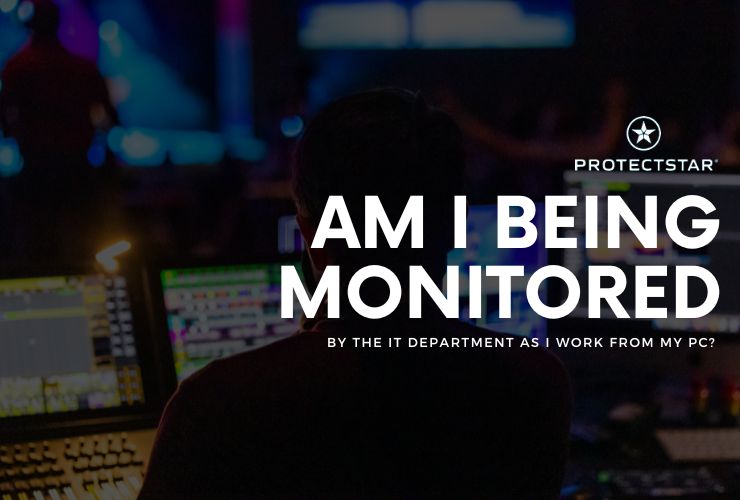
Nowadays, it’s common for employers to monitor employee activities on work computers. This surveillance can range from benign productivity tracking to more intrusive monitoring of all computer activities. If you're concerned about whether your activities are being monitored, here are some steps you can take to identify potential spying, understand the signs, and subtly mitigate monitoring efforts.
Identifying Potential Monitoring Programs
1. Check for Unfamiliar Programs: One of the first steps is to check for any unfamiliar programs that might be running on your system. IT departments might use a variety of software to monitor activities, including:
- Keyloggers: These capture every keystroke made on your computer, potentially logging passwords, messages, and other sensitive data.
- Screen capturing software: This software takes periodic screenshots of your desktop, which can be reviewed to see what you’re working on or browsing.
- Network monitoring tools: These tools monitor and log your internet usage, tracking which websites you visit and how much time you spend on each.
- Remote administration tools: These allow IT personnel to remotely control your machine, access files, and view your activities in real time.
To check for these programs:
- Windows Task Manager:
- Press Ctrl + Shift + Esc to open Task Manager.
- Look for any suspicious or unknown applications running under the "Processes" tab. Pay particular attention to anything consuming a lot of resources that you don’t recognize.
- Programs and Features:
- Open Control Panel.
- Go to "Programs and Features" and scan through the list of installed software. Look for any software you didn’t install or that seems out of place.
- Startup Programs:
- Press Ctrl + R, type msconfig, and press Enter.
- Go to the "Startup" tab to see what programs start when your computer boots up. Disable anything suspicious.
Thinking you might be monitored? Look out for these names of the most common monitoring programs:
- Teramind
- ActivTrak
- Veriato (formerly SpectorSoft)
- Hubstaff
- Time Doctor
- Spytech
Command Line Tools for Detecting Monitoring
Using Command Prompt:
- List all running tasks:
```cmd
tasklist
```
This command will list all currently running tasks on your computer. Look for anything unfamiliar or suspicious.
- Netstat for network connections:
```cmd
netstat -an
```
This command shows all active connections and listening ports. Unexpected connections might indicate remote monitoring.
- Check for active user sessions:
```cmd
qwinsta
```
This command lists the sessions on the machine. Unexpected sessions might indicate someone else is logged into your machine.
- Check for active processes:
```cmd
wmic process list brief
```
This provides a detailed list of processes. Review this for anything that stands out.
- **Check for scheduled tasks:**
```cmd
schtasks /query /fo LIST /v
```
This command lists all scheduled tasks, which might include hidden monitoring tasks set by the IT department.
Tell-tale Signs of Monitoring
1. Slow Performance: If your computer is slower than usual, it might be due to monitoring software consuming resources. High CPU or memory usage can be a sign of background surveillance processes.
2. Unexpected Pop-ups or Windows: Pop-ups or sudden windows appearing without your action can be a sign of remote monitoring. These might be remote control sessions or error messages from monitoring software.
3. Unusual Network Activity: High network usage when you're not doing anything data-intensive could indicate that your activities are being logged and sent to a remote server. You can check network activity using tools like Resource Monitor.
4. Active Antivirus Alerts: Your antivirus software might occasionally flag monitoring software. Check for any alerts or quarantined items. Sometimes, these alerts might be subtle or classified under less critical warnings.
5. New Icons or Toolbars: New icons on the taskbar or strange toolbars in your browser can also indicate monitoring software. Some software might install browser extensions or system tray icons that you don’t recognize.
6. Frequent Hard Drive Activity: Constant hard drive activity, even when you're not actively using your computer, can indicate background logging or data transmission.
Subtly Avoiding Monitoring
1. Use Portable Applications: Run applications from a USB stick. Portable apps don’t leave traces on your system's main storage, making them harder to detect and monitor.
2. Encrypted Communication: Use encrypted messaging services for sensitive conversations. Tools like Signal or encrypted email services can help keep your communications private.
3. Use Personal Devices for Personal Tasks: Whenever possible, conduct personal activities on your personal devices, not your work PC. This ensures that your personal data and activities remain private.
4. Disabling Startup Programs: Disabling non-essential startup programs can reduce the chances of monitoring software running undetected. Use msconfig or Task Manager to disable suspicious startup items.
5. Incognito Browsing: Using incognito or private browsing modes can help keep your browsing history private. However, be aware that network monitoring tools can still track your internet activity.
6. Clear Browsing Data: Regularly clear your browsing history, cookies, and cache to reduce the amount of data that can be monitored.
7. Use a VPN: A Virtual Private Network (VPN) can help encrypt your internet traffic and hide your online activities from network monitoring tools.
8. Monitor Your Own System: Consider using software to monitor your own system for unusual activities. Tools like Process Explorer from Sysinternals can provide detailed insights into running processes and network connections.
Ways to Check for Monitoring
Antivirus and Anti-Malware Scans: Regularly run comprehensive scans with updated antivirus and anti-malware tools to detect and remove monitoring software. Ensure your definitions are up to date and perform deep scans. Consider the Antivirus AI or Antispy Protectstar software.
Professional Security Audits: If you suspect intensive monitoring, consider asking a professional to audit your computer for spyware. This might involve hiring an independent security expert to perform a thorough analysis.
Endpoint Detection and Response (EDR) Tools: Advanced EDR tools can help detect and respond to suspicious activities, though installing these might require IT approval. These tools are designed to provide detailed analytics on endpoint activity and can help identify sophisticated monitoring software.
Behavioral Analysis: Pay attention to how your computer behaves. Sudden changes in performance, unexpected system messages, or unexplained reboots can be signs of monitoring software installation or activity.
While it’s reasonable for employers to monitor work activities to ensure productivity and security, it’s also important for employees to understand and recognize the signs of surveillance. How much is too much? Answer us on our social media channels!