Why Does My Antivirus Flag Steam?
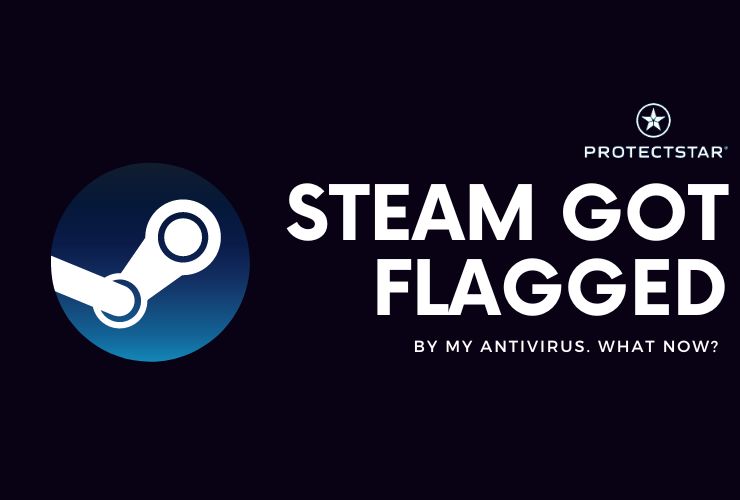
June 07, 2024
Steam often finds itself locked in a battle with antivirus software. You might be surprised to see a warning pop up when launching it or downloading a game. But why does this happen? Let's delve into the reasons behind these false positives and how to identify potential real threats lurking within the Steam library.
The False Positives:
- Overly Eager Heuristics: Antivirus programs rely on heuristics, a set of rules to identify suspicious patterns in files. Sometimes, these heuristics can be overly sensitive and flag legitimate programs like Steam due to factors like:
- Large File Downloads: Steam downloads can be quite hefty, especially for AAA titles. This rapid download activity might trigger the antivirus to suspect malicious intent.
- Packing and Encryption: For security and compression, Steam games are often packed and encrypted. This can also raise red flags for antivirus software looking for hidden malware.
- Game Modifications: Popular games like Skyrim or Fallout 4 have vibrant modding communities. Mods can sometimes contain scripts or code that triggers antivirus warnings.
- Conflicting Programs: In rare cases, antivirus software might conflict with Steam's background processes, leading to false positives.
Real Threats to Watch Out For (But Highly Unlikely on Steam):
- Hidden Malware: While exceedingly rare on Steam due to its robust vetting process, there's always a sliver of a chance that malicious software could be disguised as a game. Here's what to be cautious of:
- "Free" Games Offering Premium Features: Be wary of games that seem too good to be true, especially if they bombard you with intrusive ads or require unusual permissions.
- Obscure or Newly Released Games: Games from unknown developers with minimal reviews or information warrant extra caution.
- Phishing Links: Clicking on suspicious links within the game description or community forums could lead to malware downloads.
How to Navigate the False Positive Maze:
- Verify Steam Files: If your antivirus flags Steam itself, try verifying the integrity of your Steam game files. This ensures no corrupted files are triggering the warning.
- Add Steam to Exceptions: Most antivirus programs allow adding trusted applications to an exception list. This tells the software to ignore Steam and its related files.
- Update Antivirus: Outdated antivirus definitions might not recognize Steam's latest updates, leading to false positives. Update your antivirus software regularly.
- Contact Steam Support: If the issue persists, reach out to Steam Support for further assistance. They are familiar with such situations and can provide tailored advice.
Has your AV gotten Steam flagged? Tell us on social media!