How to Install APK Files on Android: Everything You Need to Know
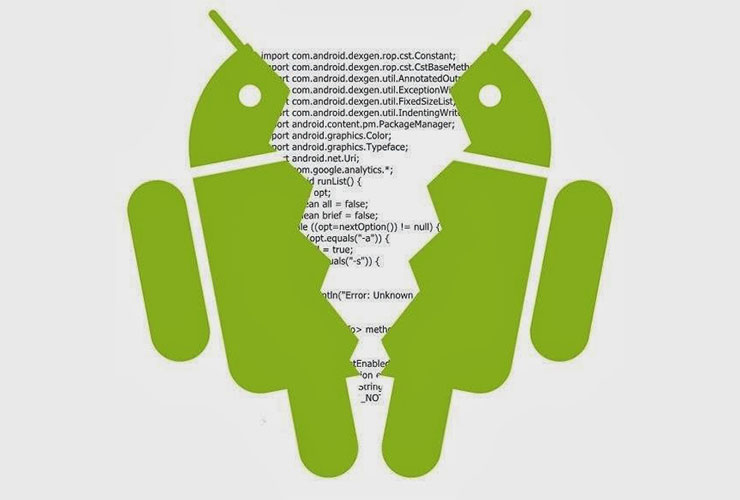
Introduction
More and more Android users want to install apps not only from the official Google Play Store but also from external sources in the form of APK files. Why? Often, these apps come with additional features, faster updates, or special offers. However, installing APKs is not enabled by default. Android devices block so-called “unknown sources” by default—and for a good reason: It’s designed to protect against malware and unauthorized access.
In this blog post, you’ll learn step-by-step how to successfully install external APK files, what you need to watch out for, and which common pitfalls to avoid. We’ll also show you the advantages of downloading Protectstar apps directly—such as Anti Spy, Antivirus AI, or iShredder, our powerful security and privacy solutions for Android.
1. What Is an APK, and Why Can’t I Just Install It?
An APK (Android Package) is an installation package that you can obtain outside the official Google Play Store. This method is blocked by default because Google wants to ensure that only apps from verified sources are installed. The idea is to protect you from malware and unwanted system changes. As a result, Android requires special permission whenever you try to install apps from other sources.
Important to know: An APK file is not inherently illegal or dangerous. The critical factor is where you get it from. Reputable providers, including Protectstar, offer clean and verified APKs, but on sketchy platforms, apps can quickly become infected with viruses, spyware, or trojans.
2. Where Can I Get the APK?
To install an APK on your Android smartphone, you can obtain the file in several ways:
- Direct download via browser: Many developers and manufacturers—including Protectstar—offer their apps for direct download on their websites. Simply open the link and save the APK file.
- Cloud services like Google Drive or Dropbox: Upload the file to the cloud and then download it onto the desired device.
- Device-to-device file transfer via USB cable or Bluetooth: This is a bit more cumbersome, but it’s possible. You can copy the APK from your computer or smartphone to the target device.
For instance, if you plan to buy or use a free version of an app like Protectstar Anti Spy, Protectstar Antivirus AI, or Protectstar iShredder directly from us, you’ll usually receive a download link and an activation code. This allows you to quickly and easily download the APK.
3. How Do I Enable the Installation of Unknown Apps?
By default, Android blocks the installation of “unknown apps.” You must grant special permission one time. Depending on your Android version and device model, the steps may vary slightly, but generally, it goes like this:
- Open Settings: Go to your phone’s general settings.
- Security & Privacy: Look for a menu option often labeled “Biometrics and Security,” “Security,” or “Privacy.”
- Enable Unknown Sources: There should be an option to allow the installation of apps from third-party sources.
- App-Specific Permission: Some Android versions require that you give permission to each specific app (e.g., Chrome or a file manager) to install APKs.
The exact names of these settings can differ based on the manufacturer or Android version. If you can’t find the right option, try searching online for “install unknown apps + [device name/Android version].”
4. How Do I Actually Install the APK?
Once you’ve granted permission, you can start the installation process. Ideally, you already have the APK downloaded onto your device. Then:
- Locate the File: Open your file manager (e.g., “My Files” on Samsung devices) and navigate to the “Download” folder or wherever you saved the APK.
- Start Installation: Tap on the APK file. Android may again ask if you’re sure you want to allow this installation.
- Confirm: If you see a security warning, you can enable installations from unknown sources for the specific app (if not already done). Then follow the on-screen instructions (e.g., “Next” or “Install”).
After a few seconds, the app is installed and will appear in your app menu. You can use it just like any other app.
5. What if I Get an Error Message During Installation?
Error messages are usually easy to fix. In such cases, check the following:
- Permissions: Have you actually granted the correct app (e.g., Chrome, Samsung Internet, or your file manager) permission to install APKs?
- File Integrity: Is the APK fully downloaded, or was the download possibly interrupted? Try downloading it again if needed.
- Device-Specific Restrictions: Is there a security or parental control app (e.g., on a Samsung S21) that might be blocking installations? Temporarily disable such protection features to see if they’re causing the issue.
If the APK works fine on other devices, it’s likely a specific setting or security tool on your smartphone that’s the culprit.
6. What Is Google Play Protect, and How Do I Temporarily Disable It?
Google Play Protect is a security service that constantly scans apps and blocks them if it detects suspicious behavior. This is generally helpful but can occasionally flag legitimate apps by mistake.
If installation keeps failing, try the following:
- Open the Play Store: Tap your profile icon in the top-right corner.
- Play Protect: Select this option, then tap the gear icon to open the settings.
- Disable Scanning: Temporarily turn off “Scan apps with Play Protect” and try installing the APK again.
Remember to re-enable Play Protect after successful installation to keep your device protected.
7. Which Parental Controls or Additional Features Might Block the Installation?
Especially when you’re trying to install an app on a child’s phone or a restricted user profile, various services can cause installation issues:
- Samsung KNOX or Secure Folder: On some Samsung devices, this security software can add extra restrictions.
- Parental Control Apps (e.g., Google Family Link, AppBlock): Their rules or block lists can prevent downloading and installing external apps.
- Restricted User Profile: Android allows setting up guest or restricted profiles that only permit specific functions or apps.
In these cases, you need to temporarily lift these restrictions or familiarize yourself with their settings.
8. Why Can I Install APKs on My Own Device but Not on My Child’s Phone?
On your own smartphone, you typically have administrator rights and full control. On your child’s device, certain parental controls or child protection features may be in place. These restrictions prevent installing unauthorized apps for security and parenting reasons.
Often, multiple layers are at work: additional Samsung security features, a kids mode, family account settings, or external protection apps that collectively block the installation.
9. Do I Need to Know Anything Special About Updates?
Apps you install outside the Play Store don’t always update automatically. However, with Protectstar apps like Anti Spy, Antivirus AI, or iShredder, you’ll generally be notified in the app itself about any available updates. You can then download and install the new version of the APK without going through the Play Store.
If an app doesn’t have its own update function, you’ll need to periodically check for newer versions to stay up to date.
10. What If All Steps Fail?
If you still can’t install an APK despite everything:
- Restart the Device: A simple restart can sometimes make new permissions take effect properly.
- Virus Scan: Only download the file from trusted sources, and consider running a security check with an antivirus tool like Protectstar Antivirus AI.
- System Update: Make sure your Android device is up to date (Settings → Software Update).
- Contact Support: The device manufacturer (e.g., Samsung, LG, Google, etc.), Google itself, or the app developer may be able to help with complex issues.
Extra Tip: Removing Unnecessary Apps from Your Smartphone
If you’re interested in installing external APKs, you probably also care about keeping your phone organized and running efficiently. Removing unnecessary apps can free up space and speed up your phone. In most cases, simply go to Settings → Apps, select the app, and tap “Uninstall.” Some system apps or bloatware, however, are deeply integrated, so you might only be able to remove their updates or disable them.
Why APK Downloads from Protectstar Are Safe and Recommended
Beyond general APK knowledge, we want to highlight our Protectstar apps, which can also be installed via direct APK download:
- Protectstar Anti Spy
Protects your smartphone from spyware that secretly records your activities or steals your data. With regular AI-powered scans and reliable alerts, Anti Spy detects the latest threats. - Protectstar Antivirus AI
Uses artificial intelligence to identify viruses, trojans, and other malware—even if they’re previously unknown. Thanks to machine learning algorithms, your device stays secure against evolving threats. - Protectstar iShredder
Securely erases files, SMS, photos, and even the free space on your Android device according to military standards. This makes data recovery virtually impossible and ensures maximum data security.
We offer all three apps not only on the Play Store but also as direct APK downloads. That gives you several advantages: faster updates, unrestricted functions (even ones sometimes blocked by the Play Store), and full control over your license and Protectstar user account at MY.PROTECTSTAR.
Conclusion
Installing APK files on an Android smartphone isn’t rocket science, but it does require responsible and tech-savvy handling. While reputable developers like Protectstar offer clean APKs, there are plenty of “cracked” and illegal versions on the internet containing malware that puts you and your device at risk.
Always stick to trusted sources, check your device settings for unknown apps, utilize security measures like Antivirus AI, and enjoy the extra capabilities that come with a direct APK download. Whether it’s faster updates, additional features, or avoiding high Play Store fees, there are good reasons to choose the APK route—provided you do it safely and consciously.
For those seeking more flexibility, directly downloading apps can be a great option. You bypass certain restrictions, typically get updates more quickly, and can often benefit from added features. Just be sure your APK sources are legitimate to avoid exposing yourself to malicious software.
If you’d like to learn more about our security and privacy solutions for Android, check out our website. You’ll find Anti Spy, Antivirus AI, iShredder, and many other helpful resources related to privacy and mobile security.
Stay vigilant—and good luck installing your next APK!
More information about:
- Disable bloatware:
How to disable hidden Facebook bloatware on Android - Download Anti Spy for Android (free):
https://www.protectstar.com/en/products/anti-spy - Download Antivirus AI for Android (free):
https://www.protectstar.com/en/products/antivirus-ai - Download iShredder Android (free):
https://www.protectstar.com/en/products/ishredder