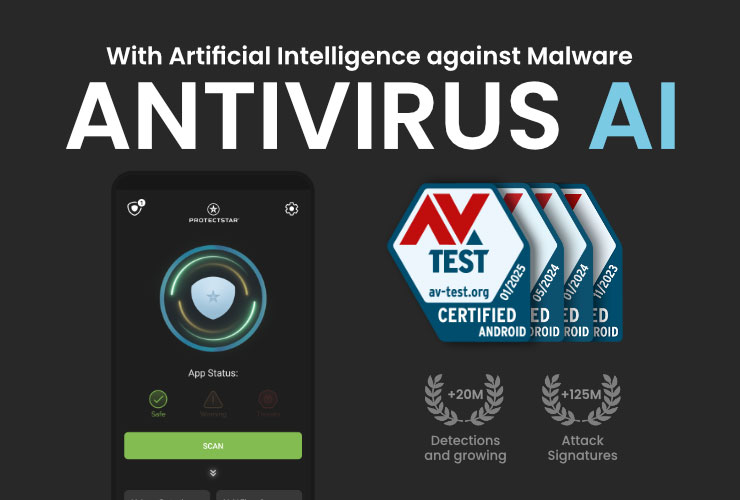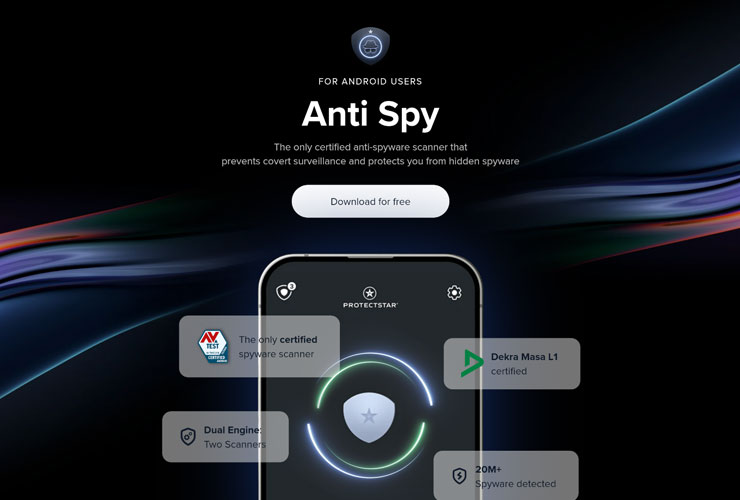Detecting, Removing, and Preventing Spyware on Android Devices

Smartphones are an integral part of our daily lives and contain a wealth of private data. This is exactly what spyware programs exploit—malicious software designed to secretly spy on users. In this blog post, you’ll learn what Android spyware is, how it works, and how to spot an infection. We’ll also walk you through the steps to check your device for spyware, what to do if you find it, and how to protect yourself in the future.
What Is Spyware on Android Devices?
Spyware is malicious software that secretly gathers information about you and your activities—on PCs as well as smartphones. On Android devices, spyware often uses extensive surveillance tools. It can, for example, record audio or video via your phone, read your browsing history and location data, or operate as a keylogger that captures every keystroke. Unlike viruses or ransomware, spyware doesn’t cause immediate damage to the device itself, but it’s far from harmless. Its real danger lies in violating your privacy: all passwords, messages, photos, contacts, and even microphone or camera data could be recorded without your knowledge. In the worst cases, this can lead to identity theft or financial harm.
Distinguishing it from other malware: Spyware is often considered its own category of malicious software, though it overlaps with other types. A Trojan (Trojan horse) is, for instance, a program that disguises itself as a useful app but carries out harmful functions in the background—often including spying. Technically, spyware can be a Trojan if it is installed under a harmless guise. Adware, on the other hand, displays unwanted ads and sometimes collects user data for advertising purposes. The difference here is that this usually happens with the user’s consent (for example, in free apps with ads), or the damage is limited to pop-up annoyances. Spyware, by contrast, aims to covertly capture as much personal data as possible and transmit it to third parties—often without the victim’s knowledge or any form of consent.
Examples of Current Android Spyware
Both highly sophisticated spyware and more basic spyware apps for the mass market exist. A well-known example of the first category is Pegasus—a government-developed spyware that can be installed on Android smartphones via a zero-click exploit (learn more in our blog post) without the user doing a thing. Pegasus has been misused by various governments to monitor journalists and activists and can access virtually all phone functions.
In everyday life, however, commercially available spy apps—so-called stalkerware—are more commonly encountered. This refers to spyware usually installed secretly by someone the user knows (e.g., jealous partners, employers, or parents). Examples include FlexiSpy, mSpy, TheTruthSpy, or Spyic, which often claim to be legitimate child monitoring or employee oversight software. The key difference is that the intercepted data isn’t sent to unknown cybercriminals but rather to someone in your personal sphere.
There’s also traditional malware-based spyware, such as the PhoneSpy Android spyware that, in 2021, disguised itself as harmless yoga and messaging apps to infect over 1,000 devices in South Korea. A more recent example is FireScam (2025), an Android malware posing as a supposed “Telegram Premium” app. It’s distributed via a fake app-store website and, once installed, extensively takes control of the device to harvest data. These examples illustrate that spyware can range from high-tech tools intended for intelligence agencies to simply disguised apps. At its core, it’s all about spying on you without your knowledge.
How Does Spyware End Up on Your Device?
Spyware can reach an Android smartphone in several ways:
- Disguised Apps (Trojans): Often, spyware is disguised as a useful app, unknowingly downloaded by the user. This can happen if you download apps outside the official Play Store as APK files—especially from file-sharing platforms—or if a malicious app manages to slip into the Play Store. Although Google reviews all apps in the store, malware sometimes bypasses these controls. An example is the PhoneSpy malware mentioned above, which was distributed outside the Play Store via social engineering. In general, free apps from unofficial sources or alleged premium versions of well-known apps (like “WhatsApp Gold,” etc.) are often Trojans containing spyware.
- Phishing and Downloads: Another method is phishing via email, SMS, or messenger apps. Attackers pose as trustworthy senders to trick the victim into clicking a link or downloading a file. The link might lead to an infected website that automatically installs spyware, or the file itself could turn out to be malicious. Even SMS messages can be risky: the Android trojan FluBot spread through SMS messages with links purportedly for package tracking—clicking the link actually installed spyware, which then sent additional messages to the phone’s contacts. So, don’t open attachments or click links from unknown sources, even if they appear urgent.
- Third-Party App Stores: Alternative app stores or download portals present a particular risk. Apps from insecure sources are often neither vetted nor signed and may be riddled with malware. The Google Play Store and Apple App Store are considered relatively safe, whereas apps from websites, torrents, or untrustworthy app stores (especially those offering “cracked” apps or cheats) carry a high infection risk. The FireScam spyware was distributed via a counterfeit version of Russia’s RuStore app store. Only install apps from reputable sources—more on this in the protection section.
- Stalkerware via Physical Installation: In some cases, spyware is deliberately installed by someone with physical access to your device. This is typical of stalkerware: a partner, family member, or someone else with access to your unlocked device secretly downloads a spy app onto your phone. These apps often hide from the launcher to avoid detection, continually running in the background and sending data to an online account the installer can access. Such installations usually require the perpetrator to briefly have your unlocked phone in hand—or, more rarely, to manipulate the device beforehand. Always use a screen lock and don’t hand over your device to someone else if you want to prevent these scenarios.
- Vulnerabilities and Exploits: Highly advanced spyware (like Pegasus) can sometimes infiltrate the system via security loopholes, requiring no user action at all. These zero-click attacks are rare but possible—through specially crafted messages that exploit a flaw in WhatsApp, iMessage, your SMS app, or the system itself. These attacks primarily target high-profile individuals. As a private user, the best defense is to promptly install security updates and use security apps that close known vulnerabilities.
In summary, the majority—about 95%—of Android malware is spread via apps from unsafe sources. Even on the Play Store, you should be cautious with new, unknown apps. Outside the Play Store, the risk skyrockets. Third-party apps are often loaded with malware. Only use alternative app stores if they’re well-known and reputable (e.g., F-Droid, Amazon Appstore) and, if in doubt, scan APK files with an antivirus tool before installation.
How Do I Know If My Android Device Is Infected with Spyware?
Spyware aims to go undetected—but there are typical warning signs that might suggest an infection. The more of the following indications you notice, the more likely you have a spy app on your phone:
- Performance Drop and Overheating: A suddenly slower, more sluggish smartphone without an obvious cause is suspicious. Apps take longer to load or freeze, even though no resource-heavy games are running. Often, spyware consumes a lot of resources in the background, causing the phone to slow down generally and heat up more than usual. If your phone becomes unusually warm while idle, it could mean there’s hidden activity running behind the scenes.
- Battery Life Drains Rapidly: A classic warning sign is a battery that depletes very quickly for no apparent reason. Spyware that continuously runs in the background (e.g., recording microphone audio or transmitting data) can significantly boost power consumption. Check your settings to see which apps use the most battery. A mysterious process with high usage while idle is suspicious.
- Increased Data Usage: The same goes for mobile data usage. Spyware must send the collected data to a server, which can lead to unusually high data usage. Watch out for sudden spikes in data consumption that aren’t explained by your normal browsing or streaming habits.
- Strange Noises During Calls: If you hear random clicking, echoes, or static during a call—assuming you have a decent connection—it could be due to spyware. Some eavesdropping apps interfere with your calls to record them, which may cause interference. If this happens regularly, it’s time to be suspicious.
- Unknown Apps or Changes: If you find apps on your phone you didn’t install, be cautious. Spyware might disguise itself using generic names (e.g., “System Service”) or hide from the app launcher. Settings changes can also be telltale signs—like a new default browser or wallpaper you didn’t set. Also check your app purchase history for apps you never bought.
- Device Active in Standby: Your phone lights up on its own, even though there’s no visible notification? Or it carries out actions as though controlled remotely (apps opening, camera starting on its own)? This kind of behavior strongly suggests spyware. Random restarts may also happen, as many types of malware restart the device to deeply embed themselves or cover their tracks.
- Shutdown Problems: If turning your phone off takes an unusually long time, spyware might be the culprit. A device needs to terminate all background processes before shutting down—including any data transmission. If shutdown is delayed particularly after certain activities (phone calls, emails, browsing), it might be sending data to an attacker behind the scenes.
- Disabled Virus Protection: Another clue could be if your security app or Google Play Protect suddenly disables itself or fails to update. Some malware specifically tries to shut down antivirus apps so it can spy undisturbed.
- Odd Text Messages or Notifications: Receiving texts with random numeric or character strings from unknown senders could be linked to spyware. Certain spyware apps use hidden SMS commands for remote control—usually invisible, but they can show up due to errors. And never ignore security warnings from Google (Play Protect): Android may alert you about a spyware app via notification or text message.
- Tech-Savvy Clues: Advanced users can look even deeper for signs. Check your Android settings under Apps > Special app access > Device admin apps to see if any unknown admin apps appear. Also inspect Accessibility settings: many stalkerware apps abuse these to read onscreen content. An unknown service with full accessibility permissions is highly suspicious. Unwanted root access also indicates your device has been compromised by malware. In these cases, thorough cleanup is crucial.
Note: Some individual symptoms (e.g., phone overheating or short battery life) can also have harmless causes. The key is the combination of factors. If multiple red flags appear together—especially unknown apps combined with high data usage or strange noises—it’s time to check your device.
How Can I Check My Device for Spyware?
If you suspect spyware, stay calm and proceed systematically. You can check your Android device yourself with simple steps, and there are security apps that can help. Below is a two-part approach: first a manual check, then a scan with anti-spyware tools.
Manual Check (Step-by-Step)
- Boot into Safe Mode: First, put your phone in Safe Mode. This temporarily disables third-party apps so you can see if any odd behavior persists without external apps running. On most devices, you do this by holding down the power button, then pressing and holding the Power Off option until “Reboot to Safe Mode” appears. Confirm the reboot.
- Search Your App List for Suspicious Applications: In Safe Mode, open Settings and go to Apps. Also enable the option to show system apps so everything installed is visible. Look for unknown or suspicious app names—especially generic names like “Service,” “System Update,” or apps you definitely didn’t install. If a suspicious app clearly looks like spyware, uninstall it right away in Safe Mode.
(Note: Some spyware disguises itself as a system application and may not be removable easily—more on that in a moment.) - Check Your Download Folder: Open a file manager app and go to your “Downloads” folder. Look for files you don’t recall downloading. Spyware installers sometimes leave traces here. Google any unknown filenames to see if they’re linked to malware. Delete suspicious files you confirm are malicious.
- Revoke Device Administrator Permissions: If a suspicious app can’t be uninstalled, it might have administrator rights. Go to Settings > Security > Device admin apps (on newer Android versions, it may be under Apps > Special app access). If you see a suspicious entry, disable its admin rights. Then return to your app list and try deleting the app again.
- Restart in Normal Mode & Check: Now reboot your phone normally. Observe whether the suspicious signs are gone (improved performance, no weird noises, etc.). If so, you’ve likely removed the spyware. If the strange behavior continues or you couldn’t find a suspect app, proceed to the next step.
- Factory Reset as a Last Resort: If all else fails—meaning you can’t remove the suspected spyware or aren’t sure it’s fully gone—reset your device to factory settings. This erases all data and apps. Important: Back up important data (photos, contacts, etc.) externally or to the cloud first. Ideally, restore from a backup made before the infection so you don’t reintroduce the malware. After resetting, set up your phone again and be cautious when reinstalling apps (only from official sources).
Checking with Anti-Spyware Apps
You can also use security apps specifically designed to detect spyware. These tools scan your system and identify many known spyware programs automatically. Two trusted examples are:
- Protectstar Anti Spy: A free anti-spyware app specialized in detecting spy apps. It uses dual-engine scanning (signature-based plus AI-based) to catch even sophisticated, newly emerging spyware. Protectstar Anti Spy reliably detects hidden spyware and stalkerware, removing them at the tap of a button. It also avoids collecting unnecessary data or using trackers—its focus is strictly on privacy and spyware protection. The app is certified by AV-TEST and DEKRA.
More info - Protectstar Antivirus AI: Another Protectstar product, this AI-driven mobile antivirus solution offers comprehensive malware protection on Android. Its AI-based detection can uncover new and unknown threats before they become active. Thanks to its dual-engine approach (two combined scanners), it flags both well-known viruses/Trojans and zero-day spyware. Used together with Anti Spy, it provides a multilayer defense shield.
It has also received multiple certifications from AV-TEST and DEKRA, and has won both the BIG Innovation Award and AI Excellence Award.
More info
Of course, there are other established apps as well (e.g., Dr.Web, Malwarebytes, Avast, Kaspersky, or Norton) that can detect and remove spyware. The key is to use a reputable security app and keep it updated. Run a full system scan. Most tools can delete or isolate any detected spyware on the spot. If the app flags something suspicious, follow the instructions—often, persistent spyware calls for uninstalling or performing a factory reset.
Once the spyware is removed, remember to change your passwords—especially for your email, banking, and social media accounts. They may have been captured by a keylogger. Better to secure all your accounts now than risk having them hacked later.
What Should I Do If I Discover Spyware?
If spyware has actually been found on your Android device (or if there’s strong suspicion), take action immediately. Here’s what to do:
- Disconnect from the Network: Turn off all connections (Wi-Fi and mobile data) by switching to airplane mode. This prevents the spyware from continuing to send data or letting the attacker access your phone in real time.
- Uninstall the Spyware App: If you’ve identified the malicious app, remove it right away. Use Safe Mode and, if needed, revoke admin rights first. Then reboot and check if the suspicious behavior has stopped. Run a second scan with your security app if necessary.
- Consider a Factory Reset: If you’re unsure whether you’ve completely removed all components, a factory reset (restoring default settings) is the safest approach. This erases all data and apps on the device—ensuring even hidden spyware is wiped out.
- Preserve Evidence: If the spyware was installed, for example, by a (former) partner or coworker, it may constitute a criminal offense. Take screenshots or photos (using another device) of the suspicious apps, and note any odd behavior. Keep any relevant information as evidence.
- Change Passwords and Login Credentials: Immediately after removing spyware, update all important passwords (email, cloud storage, social media, banking, device PIN, etc.). Do this from a secure device—preferably a trustworthy PC or another phone, or after doing the factory reset.
- Monitor Accounts & Notify Providers: Keep an eye out for unusual activities in your online accounts over the following weeks. Check bank and credit card statements for unknown charges. If financial data might have been compromised, inform your bank right away to prevent loss. Also notify any relevant online account providers.
- File a Police Report: Don’t hesitate to report the incident to law enforcement if you believe you’ve been the victim of a crime.
- Have Your Device Professionally Examined (Optional): If this is a particularly sensitive case (e.g., highly advanced malware), consider a forensic analysis by a security expert. However, this usually goes beyond what most private individuals need.
How Can I Protect Myself in the Future?
Prevention is the best defense against spyware. By following some basic security precautions, you can significantly reduce the risk of infection. Here are the most important tips:
- Install Apps Only from Trusted Sources: Download apps only from official, reputable app stores like Google Play or well-known providers. Avoid apps from shady sources, and never install an app that arrives unexpectedly via email or chat link.
- Disable “Unknown Sources”: Make sure that installing apps from unknown sources is turned off in your settings. This option is usually disabled by default. Only enable it temporarily if you absolutely need to install a known APK—then switch it off again.
- Check App Permissions: Pay attention to what access rights an app requests upon installation. Do they make sense for the app’s purpose? A notes or flashlight app doesn’t need access to your camera, microphone, or contacts. Deny unnecessary permissions or cancel the installation.
- Keep Your System and Apps Updated: Many attacks exploit known security flaws. Manufacturers fix these gaps with updates. Enable automatic updates for your operating system and apps or run them regularly by hand.
- Leave Google Play Protect Enabled: Play Protect is Android’s built-in security feature, regularly scanning installed apps for malicious behavior. Keep it turned on for a basic level of protection against known threats.
- Beware of Phishing and Suspicious Links: Don’t click on links in emails, SMS messages, or chats without thinking—especially if they’re from unknown senders. Don’t open attachments unless you’re sure they’re safe. Also be cautious when using public Wi-Fi networks.
- Always Lock Your Device and Guard Against Physical Access: Use a secure screen lock (PIN, password, or biometrics) and don’t let your phone go unlocked in someone else’s hands. This helps prevent the secret installation of stalkerware.
- Do Regular Security Checks: Every so often, do a quick self-check. Look through your installed apps to see if everything is familiar. Keep an eye on your battery and data usage for unusual spikes. Scan regularly with your antivirus/anti-spyware app.
- Use a Mobile Security Solution: A running mobile security app can detect and block infections. Many antivirus apps monitor installed apps, block malicious websites, and scan links in messages. Stick to recognized providers and keep them up to date.
Checklist – Quick Overview for Spyware Protection
- Only install apps from Google Play or other reputable sources; avoid unknown APKs from unsecure sites
- Keep “Unknown Sources” (Settings > Security) disabled
- Review app permissions: don’t allow unnecessarily broad access
- Always install Android system updates and app updates promptly
- Keep Google Play Protect turned on—it warns you about malware
- Be suspicious of unsolicited links/files via email, SMS, or chat
- Lock your phone with a PIN/password and don’t hand it over unlocked
- Install a good antivirus/anti-spyware app and run regular scans
- Watch for signs like battery drain, excessive data use, unknown apps, etc. (see above)
- If you suspect spyware, check your phone in Safe Mode, remove suspicious apps, or perform a factory reset
- After removing spyware, change all passwords and, if necessary, contact the police
By following these measures, you can effectively protect your device from Android spyware and keep your personal data private. Stay alert, and stay safe!
References
[1] Information on Pegasus Spyware:
https://en.wikipedia.org/wiki/Pegasus_(spyware)
[2] Stalkerware, Spy Apps & Partner Monitoring:
https://www.techradar.com/news/stalkerware
[3] PhoneSpy Malware Case:
https://www.zdnet.com/article/phonespy-malware-targets-android-users-in-korea/
[4] FireScam Analysis:
https://blog.malwarebytes.com/cybercrime/2025/02/firescam-android-malware-telegram/
[5] Zero-Click Attacks and Exploits:
https://www.theverge.com/2025/01/pegasus-zero-click-exploit-research
[6] Safe Mode Procedure:
https://support.google.com/android/answer/7665064
[7] Information on Device Administrator Permissions:
https://developer.android.com/guide/topics/admin/device-admin?hl=de
[8] Google Play Protect:
https://support.google.com/googleplay/answer/2812853
[9] Infection Paths via Third-Party App Stores:
https://www.kaspersky.com/resource-center/threats/fake-apps
[10] Security Holes and OS Updates:
https://www.bsi.bund.de/DE/Themen/VerbraucherInnen/schutz-vor-it-angriffen/smartphone-tablet/smartphone-tablet_node.html
[11] Phishing Emails & Links:
https://www.bsi-fuer-buerger.de/phishing
[12] Protectstar Anti Spy – Official Page:
https://www.protectstar.com/en/anti-spy-android
[13] Protectstar Antivirus AI – Official Page:
https://www.protectstar.com/en/products/antivirus-ai
[14] BSI – Reporting Cybercrime:
https://www.bsi.bund.de/DE/Service/Meldestellen/Cybervorfaelle
[15] Coalition Against Stalkerware:
https://stopstalkerware.org/
[16] Android Security Features & Play Protect:
https://www.android.com/security-center/play-protect/