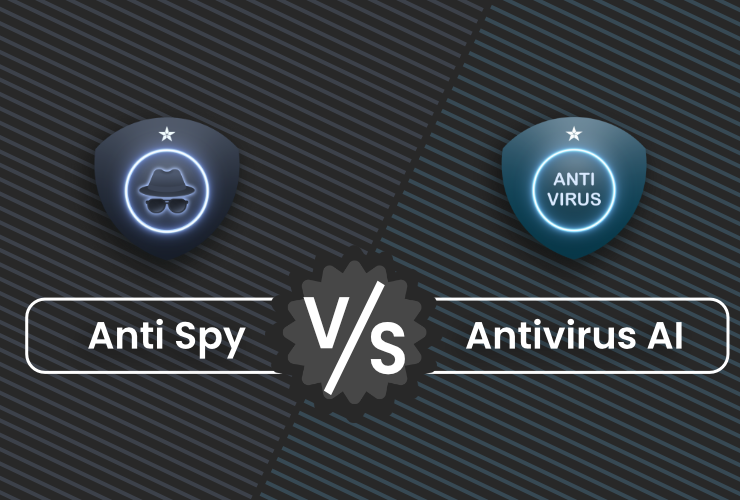Properly Deleting Android Apps – From Quick Uninstallation to Securely Removing Stubborn Bloatware

It can happen quickly: Your app screen gets cluttered, your smartphone slows down, or certain apps turn out to be spyware or bloatware. In such cases, it’s good to know how to permanently and securely delete Android apps. In this article, we’ll guide you step by step—from the basics of app uninstallation to advanced methods using the Android Debug Bridge (ADB). We’ll also take a closer look at pre-installed system apps (bloatware). Finally, we’ll introduce you to three powerful Protectstar apps that enhance both your security and secure data deletion.
1. Why Should You Delete Apps?
- Free up storage space: Unwanted apps can take up a lot of room.
- Boost performance: Fewer apps can translate into better performance and longer battery life.
- Increase security: Some apps collect excessive amounts of data or contain malware.
- Maintain clarity: A tidy app drawer helps you find important apps faster.
2. Deleting Regular Apps – Quick Methods
2.1 Deleting via the App Icon
- Locate the app icon: Find the app on the home screen or in the app drawer.
- Long press: Press and hold the icon until a menu or trash bin icon appears.
- Drag or tap “Uninstall”: Drag the icon to the trash bin/uninstall area, or select “Uninstall” directly.
- Confirm deletion: Confirm the process if prompted by the system.
Note: Some devices have different menus. If this method doesn’t work, use the approach via the Settings.
2.2 Uninstalling via Settings
- Open Settings: Tap the gear icon (Settings).
- Select “Apps”: Scroll down and choose “Apps,” “Applications,” or “App Management.”
- Pick the app: Find the app you want to delete in the list.
- Uninstall: Tap “Uninstall” and confirm.
3. Special Case: Removing Administrator Apps
Some apps (e.g., security or parental control apps) use device administrator rights, which block normal uninstallation. Here’s how to disable that restriction:
- Open Device Administration:
Go to Settings → Security (or “Security & Privacy”).
Look for “Device Administrator” or “Device Admin Apps.” - Revoke rights:
Uncheck the box or select “Deactivate” for the app. - Uninstall the app:
Then uninstall it as usual via Settings → Apps → Uninstall.
4. Removing Pre-Installed Apps (Bloatware)
4.1 Disabling Instead of Deleting
Pre-installed apps can often only be disabled, not uninstalled.
Settings → Apps → select the bloatware app → “Disable.”
The app remains installed but cannot be launched or consume essential system resources.
Important: Some system apps are necessary for the device to function properly. Disable them only if you’re certain they don’t perform a critical system function.
4.2 Completely Removing with ADB (No Root Required)
If you really want to remove bloatware from the device for the current user, you can use the Android Debug Bridge (ADB). This requires some technical know-how but lets you uninstall apps without rooting the device.
5. Safely Removing Bloatware with ADB (For Advanced Users)
Android Debug Bridge is a developer tool that allows you to access your smartphone directly. Here’s how you can remove unwanted system apps or bloatware:
- Install ADB:
Download the Android SDK Platform-Tools from the official developer website at https://developer.android.com/tools/releases/platform-tools and extract them.
Enable USB debugging on your smartphone (Settings → About Phone → Software Information → tap “Build Number” multiple times until Developer Options are unlocked. Then, in Developer Options, enable “USB Debugging”). - Connect your smartphone to the computer via USB:
If prompted, confirm on your phone that you trust the computer. - Open the command line or terminal:
Navigate to the directory of the extracted Platform-Tools. - Check if your device is recognized:
adb devices - Enter the ADB shell:
adb shell - List package names (optional):
pm list packages
Find the package name of the unwanted app (e.g., “com.manufacturer.bloatapp”). - Uninstall the app (for the current user):
pm uninstall --user 0 com.manufacturer.bloatapp
pm install-existing com.manufacturer.bloatapp
Disable instead of uninstall (if desired):
pm disable-user --user 0 com.manufacturer.bloatapp
Caution: Improper use of ADB can lead to system instability. Only remove apps whose function you fully understand!
6. Three Protectstar Apps for Greater Security and Privacy
Aside from keeping your app list clutter-free, solid security is also crucial. Here are three Protectstar apps that are globally leading in their respective categories:
- Anti Spy – The World’s Only Certified Anti-Spyware App
What is Anti Spy?
Protectstar Anti Spy detects and blocks spyware, trojans, and keyloggers in real time.
Certification:
It’s the only certified anti-spyware app worldwide, ensuring the highest level of testing and quality standards.
Advantage:
Regular updates help quickly detect new threats. It’s ideal for anyone looking to protect their smartphone from hidden surveillance tools. - Protectstar Antivirus AI
AI Instead of Just Signature Checks:
Protectstar Antivirus AI uses advanced algorithms to detect even unknown malware early on.
Awards:
The app has received accolades from AV-TEST, TGLABS, and the BIG Innovation Award 2025, underscoring its top-notch quality and reliability.
Advantage:
Because detection isn’t solely based on virus signatures, you’re also protected against previously unknown attack methods.
- Protectstar iShredder – #1 in Secure Deletion
Irreversible Data Wiping:
iShredder is an app that overwrites sensitive data according to military standards, ensuring it’s safely removed.
Used by Government Agencies:
iShredder is even utilized by defense ministries—evidence of its extremely high reliability.
Securely Erase Free Space:
Even after a normal uninstallation, remnants of the deleted app may remain on your phone. By using the “Erase Free Space” function, you overwrite those areas multiple times, making recovery impossible.
7. Conclusion and Recommendation
- Regularly Remove Apps: Keep only the apps you truly use, and uninstall unnecessary ones via the app icon or Settings.
- Pay Attention to Administrator Rights: Security or parental control apps must first be deactivated via “Device Administrator.”
- Target Bloatware Removal: You can disable pre-installed system apps or remove them using ADB (for advanced users).
- Strengthen Security and Privacy: With Protectstar Anti Spy, Antivirus AI, and iShredder, you’re well protected against spyware and malware, and can securely erase even sensitive data.
By selectively cleaning out apps, using security solutions, and ensuring safe data deletion, you maintain full control over your smartphone—and can trust that your personal information remains protected.
Download the following apps for free:
Anti Spy Android: https://www.protectstar.com/en/products/anti-spy
Antivirus AI Android: https://www.protectstar.com/en/products/antivirus-ai
iShredder Android: https://www.protectstar.com/en/products/ishredder