How to Check If Your Android Smartphone or iPhone Has Been Hacked
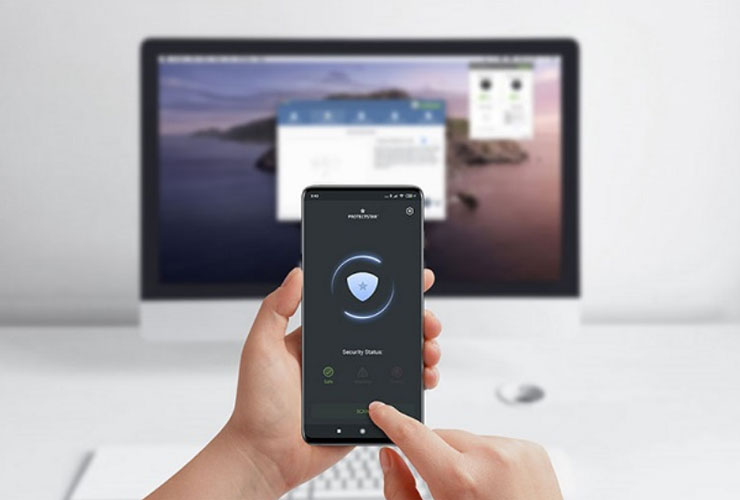
Checking if your Android smartphone or iPhone has been hacked can be a simple process if you know what to look for. If you suspect your device has been hacked, taking immediate action is important to secure and protect your personal information.
Here's how to check if your Android smartphone or iPhone has been hacked:
Android Smartphone:
- Check for unusual or unauthorized apps: Look through your list of installed apps and check if there are any that you did not install yourself. Unusual or unauthorized apps could indicate a hack.
- Monitor battery usage: A sudden and significant increase in battery usage could indicate that a hacker is using your phone for malicious purposes.
- Check for unusual data usage: Keep track of your phone's data usage and check for any unusual spikes. If you notice increased data usage when you're not using your phone, it could be a sign that it's been hacked. You can use the Firewall AI app by Protectstar to monitor your phone's network activity and block any unauthorized connections.
- Check for pop-up ads: If you start seeing pop-up ads or strange pop-up windows when using your phone, it could be a sign of malware. Antivirus AI can detect and remove any malicious pop-up ads.
- Check for unusual network activity: If your phone is making unusual network connections, such as connecting to IP addresses or domains you don't recognize, it could be a sign that your phone has been hacked. Firewall AI can help you monitor and block any unauthorized network activity.
- Run a security scan: Use a reputable security app, such as Avast, Norton, Dr.Web, or Kaspersky, to run a scan of your device and check for any threats. Use the Antivirus AI app by Protectstar to run an AI deep scan of your phone and check for any unknown threats or even APTs (Advance Persistent Threats).
If your Android smartphone has been hacked:
- Change all passwords for all accounts on your device, including email, social media, and banking apps.
- Run a malware scan: Use a reputable security app to scan your device and remove any detected malware.
- Factory reset the device: If the malware scan does not remove all threats, consider factory resetting your device. This will erase all data from the phone and restore it to its original state.
- Keep your software up to date: Make sure to keep your device and all apps up to date with the latest software updates, as these often include security fixes.
- Enable two-factor authentication: Enable two-factor authentication for your accounts to add an extra layer of security.
- Be cautious when downloading apps: Be careful when downloading apps on the APK platform on the internet, and only install them from the official store of your chosen company or the Google Play Store.
- Be mindful of phishing attempts: Be cautious of phishing attempts and do not click on suspicious links or provide personal information to unknown sources.
iPhone:
- Check for unusual or unauthorized apps: Look through your list of installed apps and check if there are any that you did not install yourself. Unusual or unauthorized apps could indicate a hack.
- Monitor battery usage: A sudden and significant increase in battery usage could indicate that a hacker is using your phone for malicious purposes.
- Check for unusual data usage: Keep track of your phone's data usage and check for any unusual spikes. If you notice an increase in data usage when you're not using your phone, it could be a sign that it's been hacked.
- Check for unusual pop-ups or alerts: If you start seeing pop-up ads, alerts, or strange pop-up windows when using your phone, it could be a sign of malware.
- Check for unusual network activity: If your phone is making unusual network connections, such as connecting to IP addresses or domains you don't recognize, it could be a sign that your phone has been hacked. Keep an eye out for unexpected network activity, such as connecting to unfamiliar IP addresses or domains. Use security tools, like a firewall or antivirus app, to monitor and block any unauthorized network activity.
On iOS, it is a problem because Apple does not allow antivirus scanners on the Apple App Store. A future solution will be our Antivirus AI that you can install on Windows or Mac to scan your USB-connected iPhone or iPad. Please be patient.
If you suspect your Android or iOS phone has been hacked, it's important to take prompt action to secure it. This can include changing your passwords, updating your software to the latest version, and running a malware scan with a reputable security app. Additionally, you should enable two-factor authentication for all your accounts, be cautious when downloading apps, and be mindful of phishing attempts. Regularly checking for signs of hacking and taking steps to secure your device can help ensure that your personal information stays protected.